|
Instructions for enabling JavaScript: MAC - Internet Explorer
- Click on the Edit pull-down menu on the top of the screen and select Preferences.

- You are now at the Internet Explorer Preferences panel or console. Under the heading of the first section
of the panel called Web Browser, click on the Security Zones subsection.
- On the lower right section of the panel, select, Custom (for expert users) by clicking the radio button
next to it.
- Then click on the Settings button.
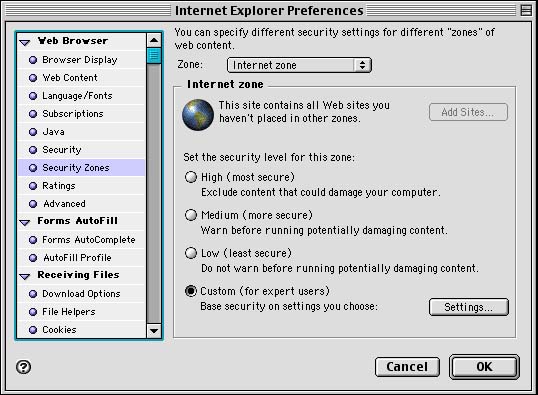
- You will now see the Internet Zone panel. Scroll down until you see the Scripting section. Enable both Execute scripts and Execute scriptlets by selecting Enable from the pull-down menu next to them. Then click OK.
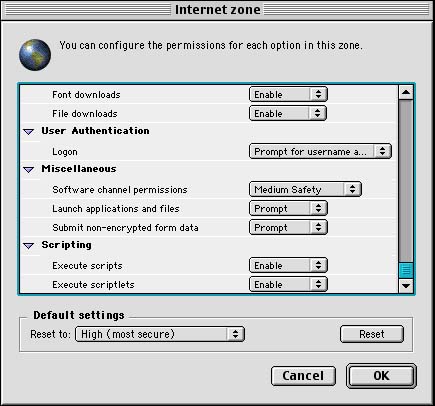
- You are now returned to the Internet Explorer Preferences panel. Click OK and you are all set!
- If this instructions window is still open, close it and click the Refresh button on your browser toolbar.
JavaScript should now be enabled. You will need to re-enter the My Service Tracker website in the Address bar of your browser.
|
|
|