|
Instructions for enabling JavaScript: Internet Explorer
- Select Tools from the browser toolbar at the top of your screen.
- Select Internet Options from the drop-down list.
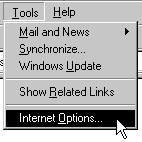
- Select the Security tab.
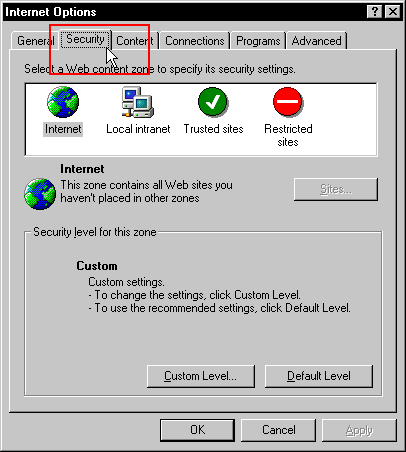
- Click on the Custom Level button.
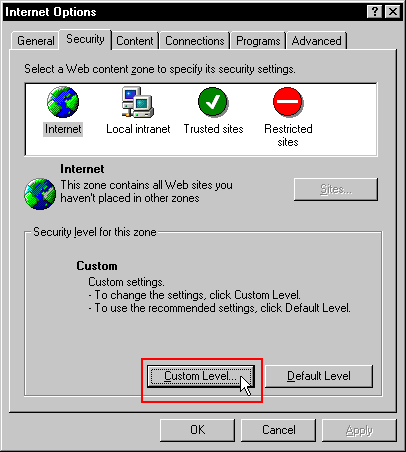
- Scroll down to the section called Scripting.
- Verify that Active scripting is enabled. If it is not, then click the circle next to Enable. Click OK.
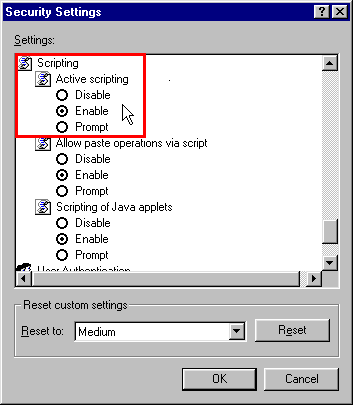
- Click Yes.
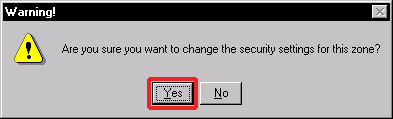
- Click OK to close the second window.
- If this instructions window is still open, close it and click the Refresh button on your browser toolbar.
JavaScript should now be enabled. You will need to re-enter the My Service Tracker website in the Address bar of your browser.
|
|
|