|
Instructions for enabling Java: Netscape
- Select Edit from the browser toolbar at the top of your screen.
- Select Preferences... from the drop-down list.
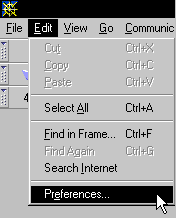
- In the left pane: select Advanced.
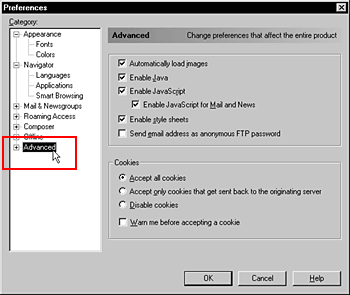
- In the right pane: in the top section, make sure that the options Enable Java and Enable JavaScript are checked. If they are not, click the squares next to Enable Java and Enable JavaScript.
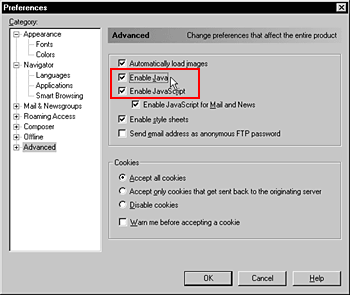
- Click the OK button to close the window.
- If this instructions window is still open, close it and click the Reload button on your browser toolbar.
Java should now be enabled.You will need to re-enter the My Service Tracker website in the Address bar of your browser.
|
|
|